Setting up a Route
Setting up a route is a crucial part of operating an airline. We have to pick the routes that will generate the most revenue. We have to conduct a research to find out what routes will make a good revenue and have a high demand. In this tutorial we will guide you through the steps you have to take to do the research and set up the route itself.
Route Research
There are two places where you can do your research on routes. First we're going to tell you where to start researching if you have no clue where to fly to next.
Go to an airport page, preferably the airport where you have an operating base. Then go to the demand page of that airport, to do so click on 'demand' in the left menu.
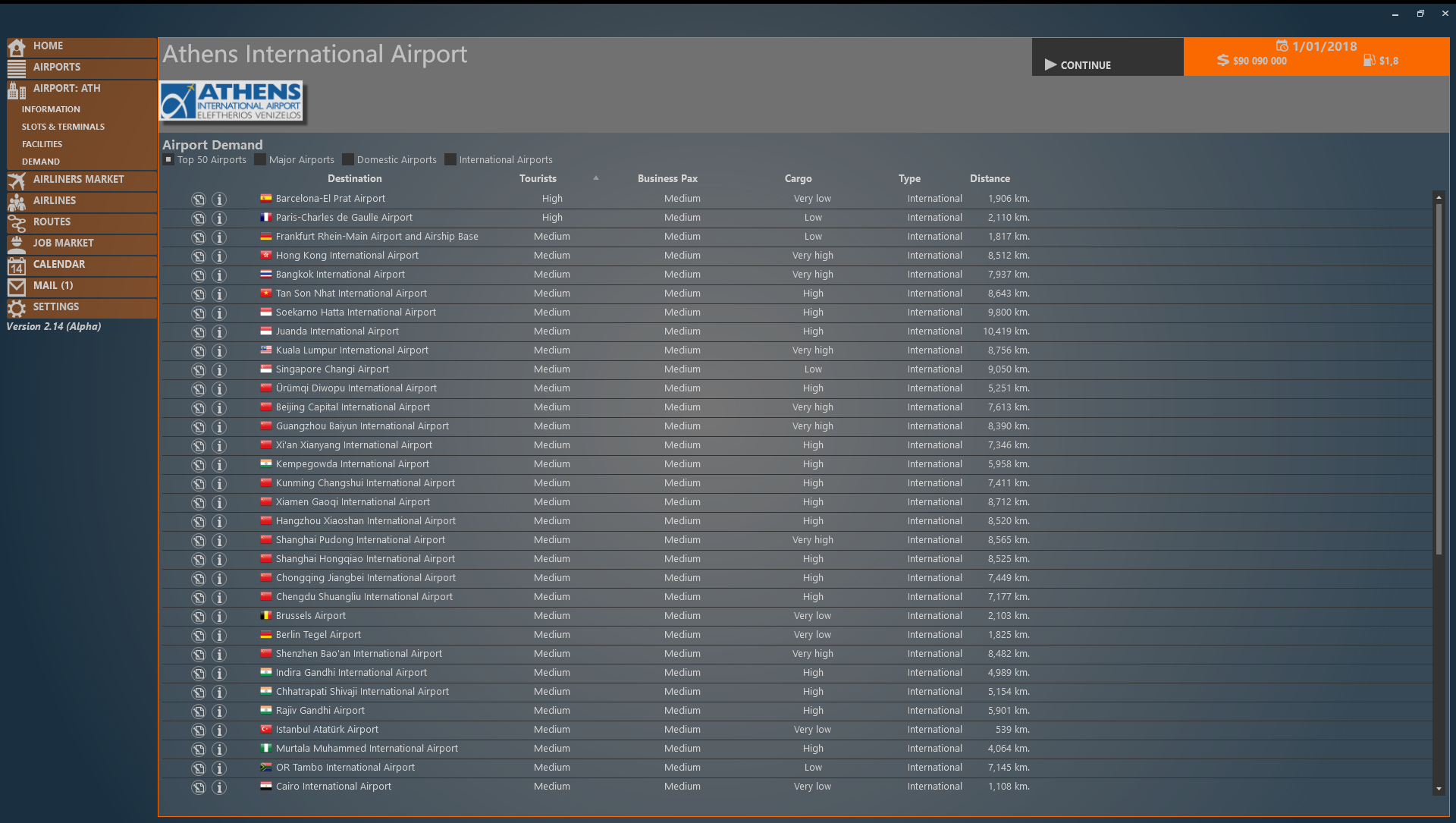
This page shows the highest demands on routes from this airport.
At the top you can choose to limit the list to certain routes.
- Top 50 only shows the routes with the highest combined demand (Tourists + Business). Thanks to the shortness of this list, this page should load rather quickly.
- Major Airports only shows the routes to the larger airports of the world.
- Domestic Airports only shows the routes to airports of the same country.
- International Airports shows routes to all airports except for domestic routes.
The list shows demands for tourists, business passengers and cargo seperately. This allows you to choose routes that fit the strategy of your airline. Don't be scared by low or medium demands: This means you will probably only be able to operate one daily flight between the airports. Very low demand might even allow you to operate either a small regional airliner on the route or a few frequencies per week.
On the left side of the list, you can see a couple of icons. the notepad icon allows you to book a slot at the airport. The i-icon shows you more information about season specific demand. (see below). If there is already another airline (or you) operating the route, there will be an airliner icon as well.
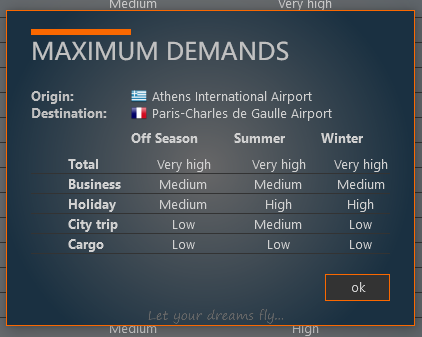
If you already have an idea about what airports you would like to fly to, you can immediately go to the airports page. (click 'airports' in the left menu)
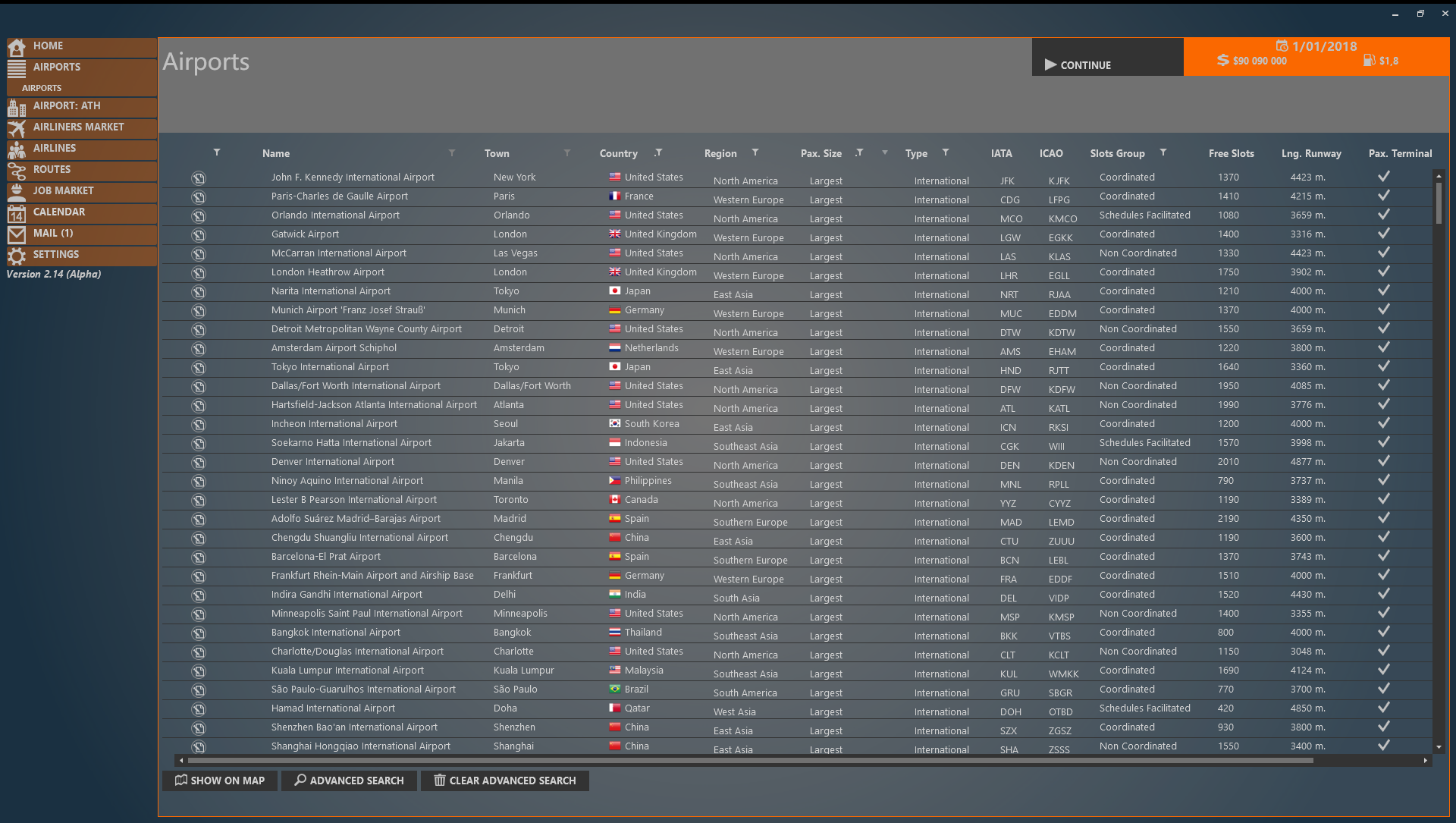
This list gives you all the information about airports you need to know on whether you can operate your airliner there. If you're not sure, you can use the advanced search. The advanced search lets you select a starting airport and an airliner and returns you a list with all airports that the airliner can operate to.
The list also shows the level of slot constraints. A non coordinated airport means you can fly to it as soon as you book a slot if there are slots available. A schedules facilitated airport basically means the same thing in our game. A coordinated airport means that you have to book the slot one season in advance. The airport then reviews all requested slots at the deadline. If there are enough slots, your slot will likely get approved.
At the left side of the list you see the notepad icon. You can quickly rent a slot using this icon. If you, or one of your subsidiaries/parent company, already own a slot at the airport, a person-icon will show.
Creating the Route
Now that we have rented our slots, we have to create a route between those airports. In the left menu, click on 'routes'. On the routes page, click on 'create route'.
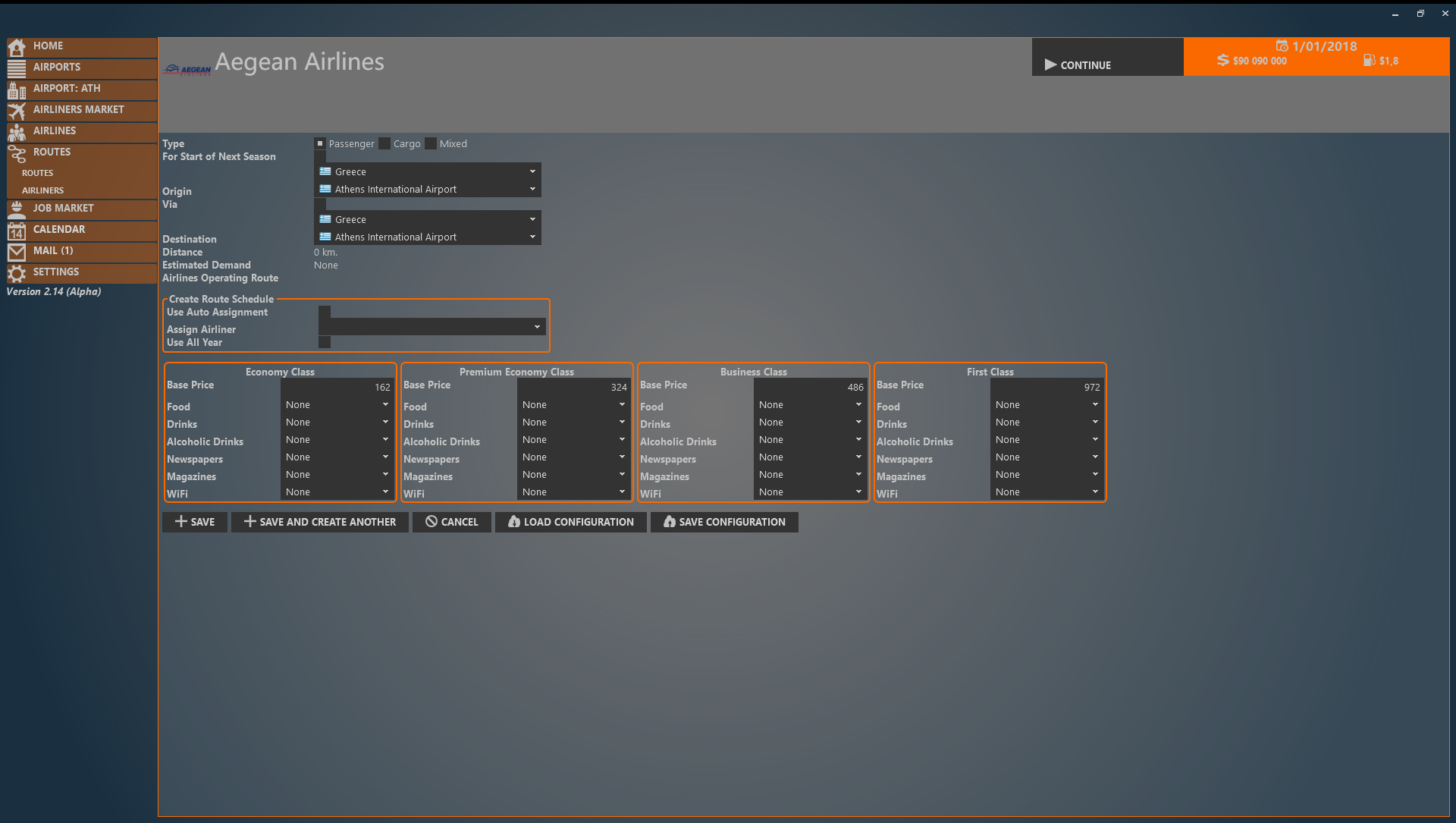
The route type (passengers/cargo/mixed) allows you to select what kind of traffic you would like on the route.
If one of the airports on the route has coordinated slots, you have to select 'for start of next season'. This allows you to create a route and schedule flights for the next season, even though your slots aren't confirmed yet. You can select this check box for non coordinated airports as well. Then you just won't be able to start the flight until the next season.
If you would like to make a stop along the way, select the via check box. You can then choose whether the stop is purely a technical stop or a full stop. While a full stop allows passengers to disembark and new passengers to board, the turn time lasts longer than a technical stop. A technical stop only allows the plane to refuel and operate longer flights than its range.
Estimated Demand is a reminder of how high the demand will be. Airlines operating route show all other airlines that already have the route.
Create route schedule auto schedules a flight for you on an airliner that has enough time to operate the route. This feature is still in development. While it works, it will create inefficient schedules.
The next part lets you set prices and in-flight services. The game saves your last settings for in-flight services and opens those saved settings the next time you create a route. You can also load and save the in-flight services.
The save button saves your new route and goes back to the route overview window. Save and create another allows you to create another route using all the same settings as your last flight.
If you did everything correctly, your routes overview should look something like this:
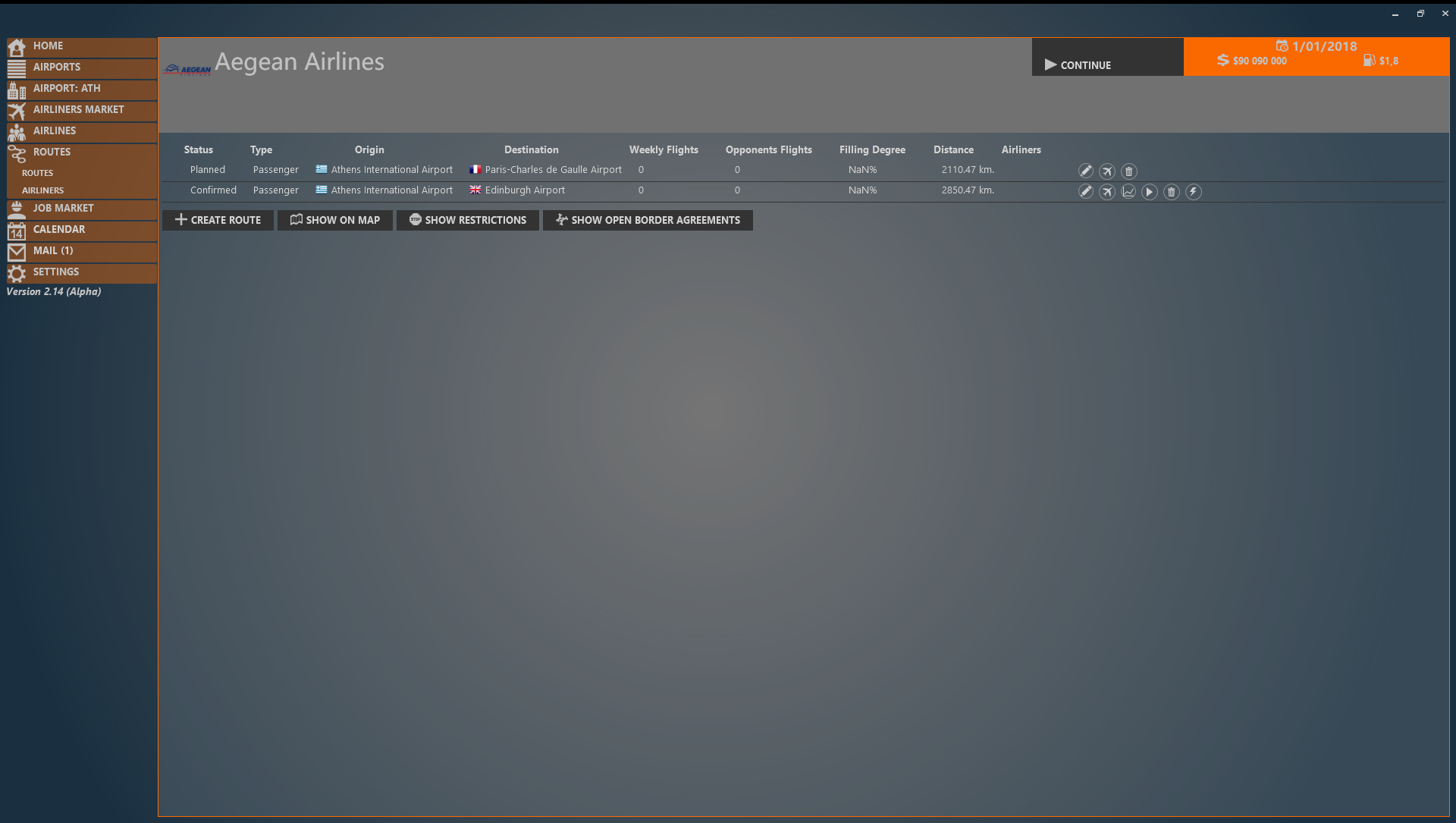
The flight to Paris has coordinated slots and will thus only be able to start next season. The flight status is 'planned'. Meaning that I probably can start the flight for the next season if I had requested the slots before the season deadline.
The flight to Edinburgh has no constrained slots and will thus be able to start immediately. (given that I didn't check 'for start of next season') The flight status is confirmed meaning that I can launch it immediately.
At the right side of the list you see a set of Icons:
- The pencil icon allows you to edit the flight: the in-flight services, ticket price. It also shows you financial details about the flight.
- The airliner icon allows you to schedule flights, we'll talk more about this in the next update. It also allows you to take a quick look on the schedule on the route.
- The graph icon gives you a look into the demography of the flight. It shows you statistics on what kind of passengers are on board, how full certain classes are and some information about your marketshare on the route and how well opponents are doing.
- The pause/play button allows you to start or stop the route.
- The thrash icon allows you to get rid of the route.
- The flash icon allows you to schedule the flight. We'll talk more about this in the next tutorial.
